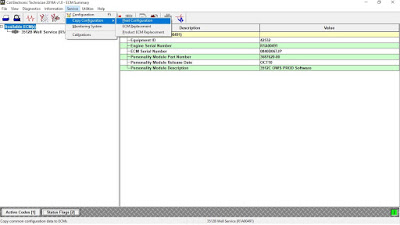Install Wabco Diagnostic Software

WABCO System Diagnostics Kit WABCO Diagnosis Tool for Bus Truck WABCO DIAGNOSTIC KIT WDI WABCO System Diagnostics tool Wabco Diagnostic Kit is a universal diagnostic tool designed for maintenance of trailers, trucks and buses. Wabco Diagnostic tool supports most popular and wanted diagnostic protocols for wider compatibility range. Wabco Diagnostic Kit comes with a full set of diagnostic software which allows you to connect to almost all necessary electronic, hydraulic and pneumatic systems or modules WABCO DIAGNOSTIC KIT is A wide range of diagnostic hardware, and supply completes the System Diagnostics package. easy-to-use blink code plug, digital testers, conformity test unit, adapters and cables, and a complete test bench. This article is about wabco diagnostic software step by step installation instructions. 1. Run the installation package 2. Folling the prompts to choose 3. Waiting for installation to complete 4. Run the activation patch ...